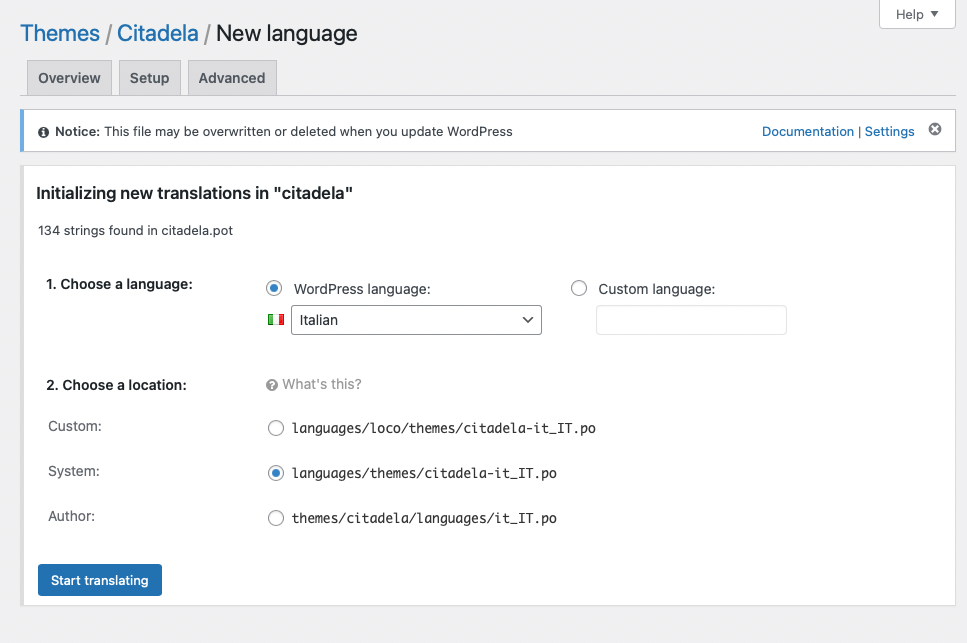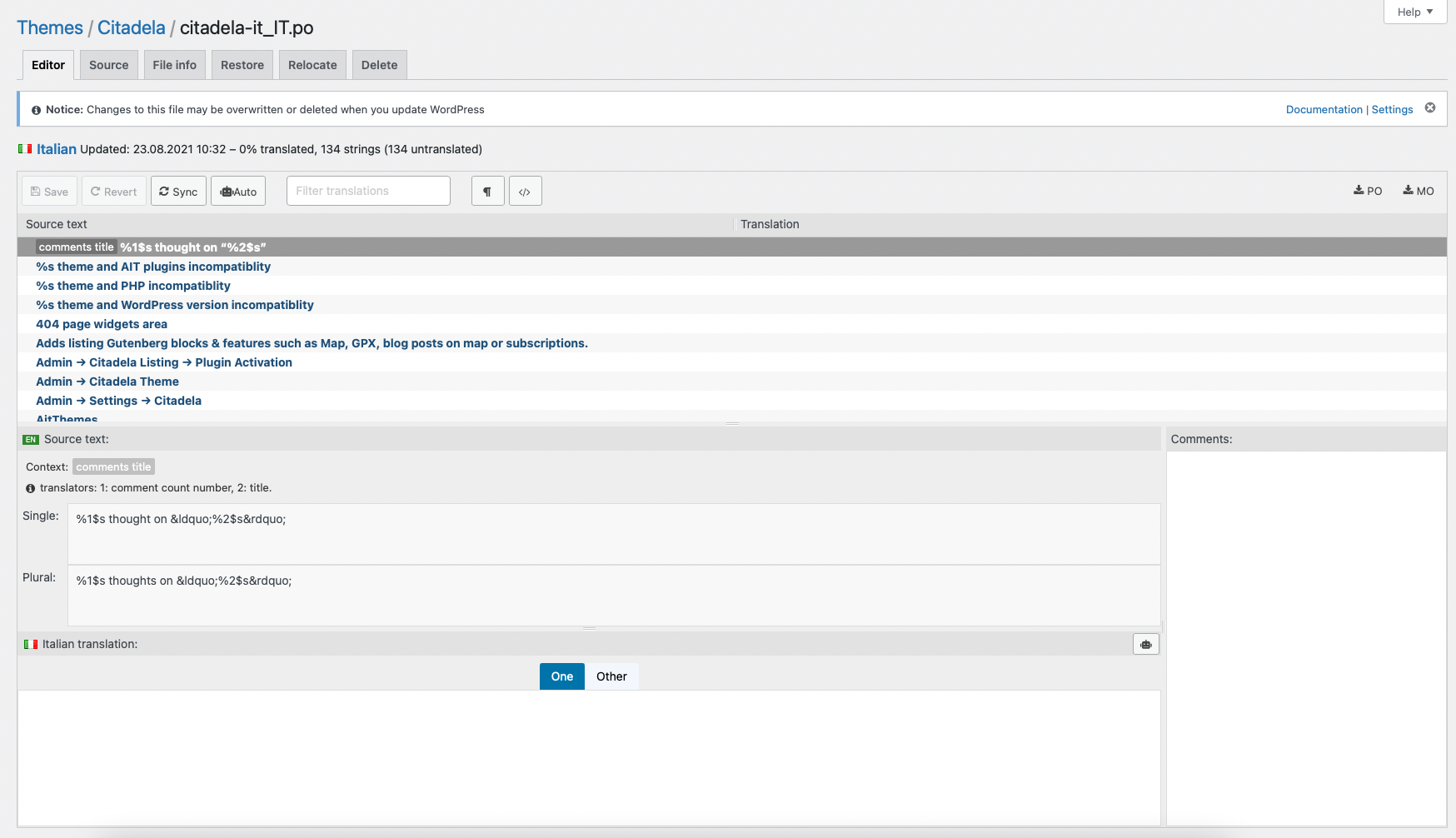Turinys
Kaip vartoti CitadelaWP savo kalba
You can choose your language during WordPress installation or switch the WordPress language in Settings – General – Site Language:
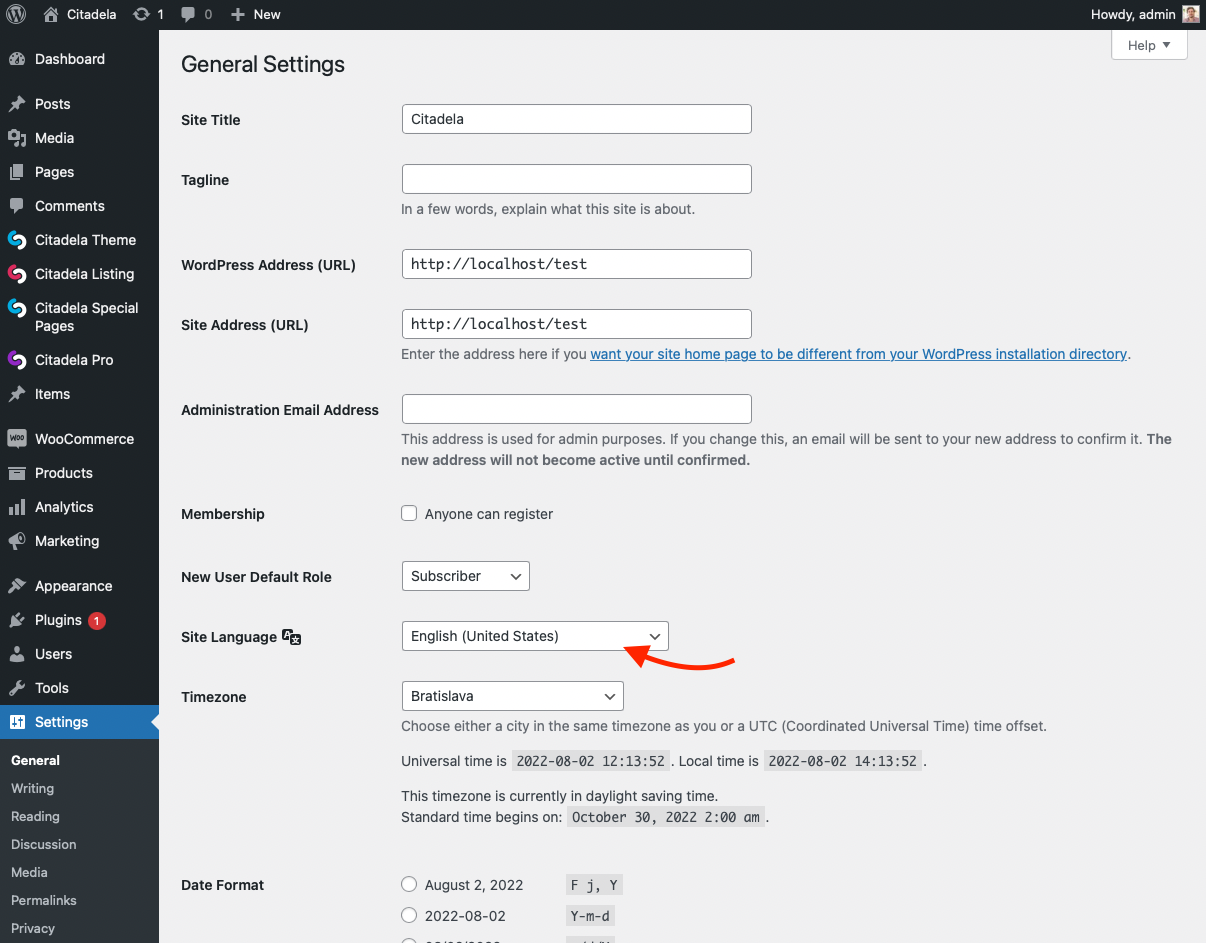
Kalbos, įtrauktos į CitadelaWP temą, "Pro" ir "Listing" įskiepius
CitadelaWP theme and plugins include auto translations for several most used languages. The quality of the auto translations is good. Using the Loco Translate plugin, you can use these translations as a base for your translations.
82 language translations are included in the CitadelaWP package:
- Afrikaans
- Albanian
- Amharic
- Arabic
- Arabic (Egypt)
- Arabic (Morocco)
- Armenian
- Assamese
- Azerbaijani
- Belarusian
- Bengali (Bangladesh)
- Bosnian
- Bulgarian
- Catalan
- Chinese (China)
- Chinese (Hong Kong)
- Chinese (Singapore)
- Chinese (Taiwan)
- Croatian
- Czech
- Danish
- Dutch
- Dutch (Belgium)
- English (US)
- Esperanto
- Estonian
- Finnish
- French (Canada)
- French (France)
- Galician
- German
- Greek (Greece)
- Hebrew
- Hebrew (Israel)
- Hindi
- Hungarian
- Icelandic
- Indonesian
- Italian
- Japanese
- Korean
- Latvian
- Lithuanian
- Macedonian
- Malay
- Mongolian
- Moroccan Arabic
- Norwegian (Bokmål)
- Persian
- Polish
- Portuguese (Angola)
- Portuguese (Brazil)
- Portuguese (Portugal)
- Romanian
- Russian
- Saraiki
- Serbian
- Sindhi
- Slovak
- Slovenian
- South Azerbaijani
- Spanish (Argentina)
- Spanish (Colombia)
- Spanish (Costa Rica)
- Spanish (Dominican Republic)
- Spanish (Ecuador)
- Spanish (Guatemala)
- Spanish (Chile)
- Spanish (Mexico)
- Spanish (Peru)
- Spanish (Puerto Rico)
- Spanish (Spain)
- Spanish (Uruguay)
- Spanish (Venezuela)
- Swedish
- Thai (Thailand)
- Turkish
- Ukrainian
- Vietnamese
If you would like us to include a specific language, please let us know. We will release an update with the new translation files.
Kaip sukurti daugiakalbę svetainę naudojant CitadelaWP
You can use the WPML arba IšverstiSpausdinti plugin to translate the CitadelaWP website into multiple languages and run a multilingual website. Both WPML and TranslatePress allow you to translate website content and also the theme’s strings.
TranslatePress suderinamumas su Citadela
CitadelaWP is fully compatible with TranslatePress plugin. Our www.ait-themes.club website is running TranslatePress plugin to manage translations.
WPML suderinamumas su Citadela
CitadelaWP WordPress theme and plugins should be also compatible with the latest version of WPML plugin. It allows you to translate all conted and create multilingual website in multiple languages simultaneously.
You have to adapt some settings in WPML (for example, for the items), ex., for the coordinates, website etc., which need to be set to ‘Copy, don’t translate’. And change the configuration for the text (and subtitles) to ’translate’. You must change settings in several places, but nothing tricky.
It is also important to check the following: WPML -> Languages -> Language switcher options -> Preserve URL arguments
Please note that we are not WPML experts, we cannot help you with all the detailed WPML plugin configuration.
Kaip išversti CitadelaWP įskiepius naudojant Loco Translate
All CitadelaWP plugins include the translation .pot file in the ./languages subfolder. Using the .pot file you can translate words from plugin files to your language.
The easiest way to translate the plugin to your language is to use the Loco Translate plugin. You do not need to use Poedit, you do not need to generate .json files. The plugin will do all the work for you.
We recommend storing translated
.poir.mofiles outside of the plugin folder in the default WordPress ./languages folder. That way you will not lose any translations during plugin updates.
The translation is easy and very straightforward. Loco Translate plugin makes all the hard work of generating files for you. Simply click save and all translations are ready to use in seconds.
Kaip išversti CitadelaWP Listing
We recommend storing translated
.poir.mofiles outside of the plugin folder in the default WordPress ./languages folder. That way you will not lose any translations during plugin updates.
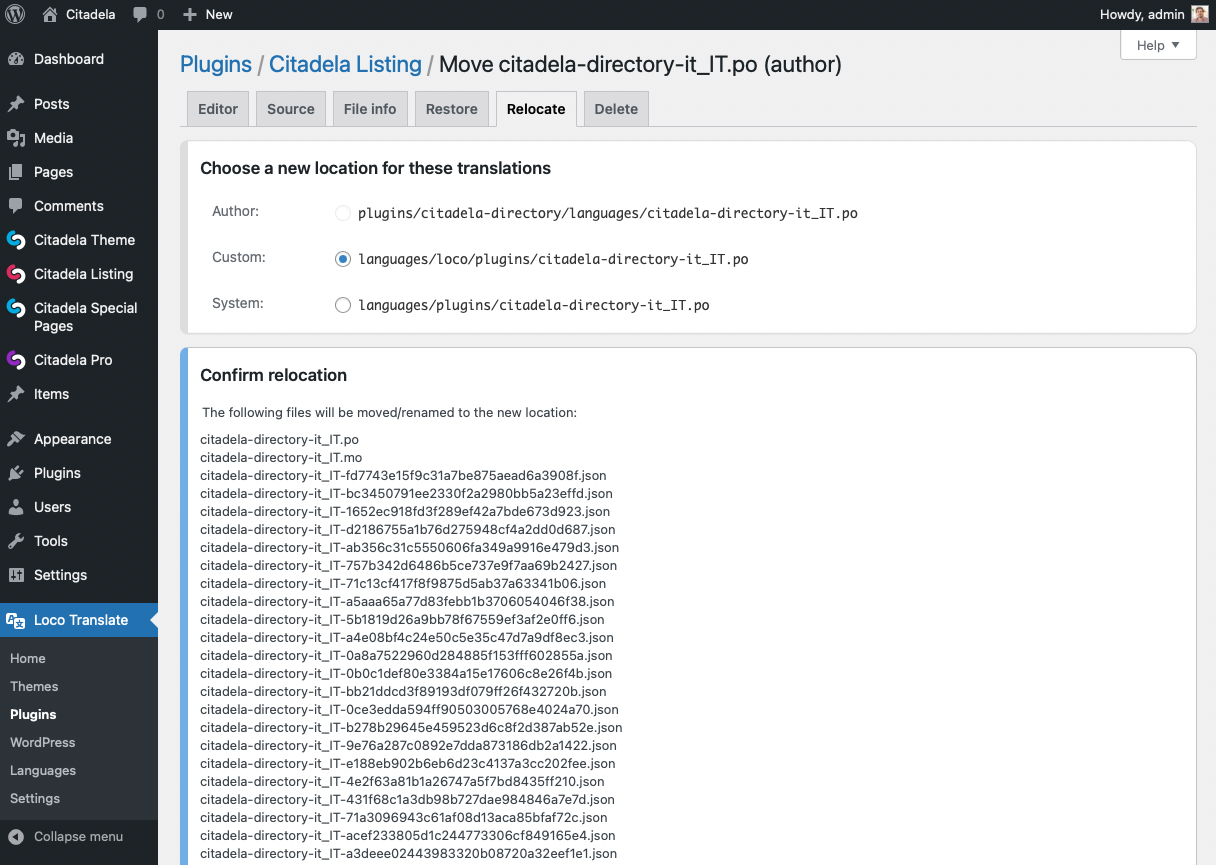
Loco Translate plugin can be also used to translate CitadelaWP Listing plugin including Subscription functionality:
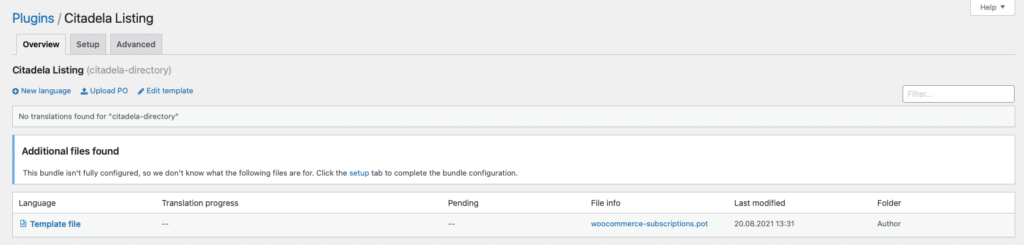
WordPress is also planning native support for creating and managing multilingual websites. You can read more about their plans in the official WordPress roadmap.
CitadelaWP Subscriptions is based on WooCommerce subscriptions. In order to translate strings from this bundled code, you need to add it to Loco translate. The easiest way is to use the following configuration XML code.
Please navigate to Loco Translate > Plugins > CitadelaWP Listing. You should see the following screen:
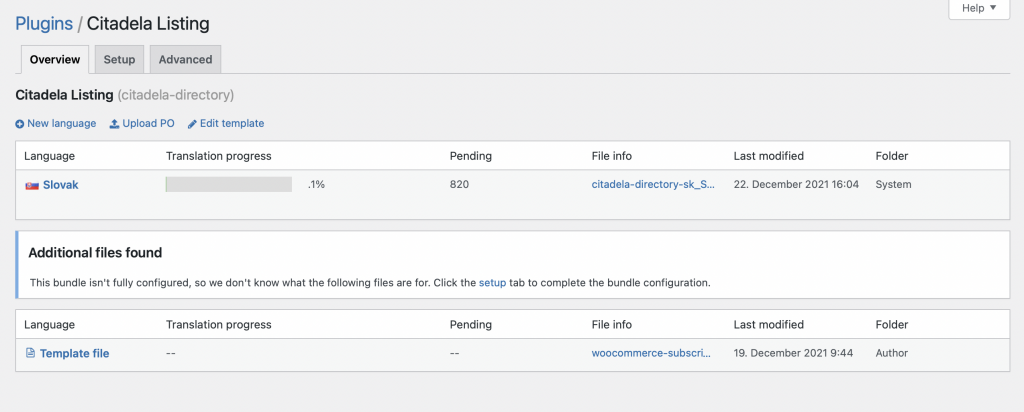
Spustelėkite Setup.
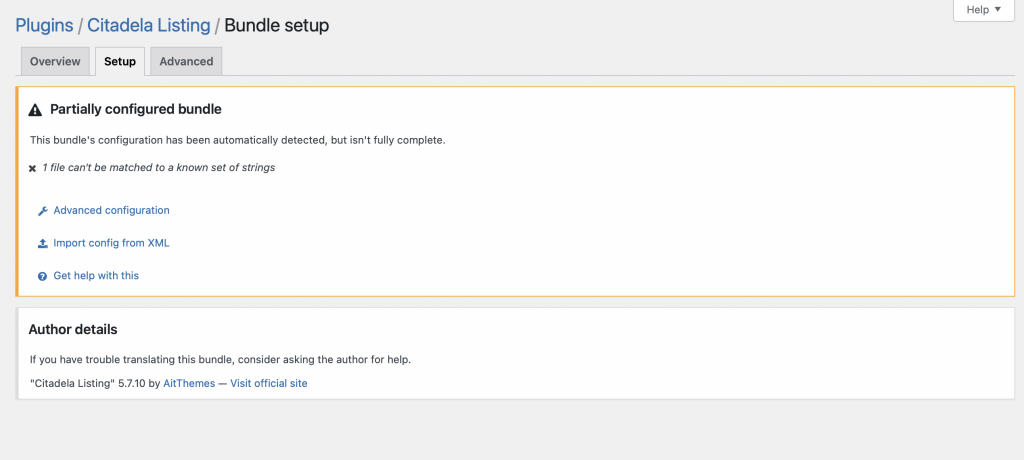
Spustelėkite Import config from XML and copy & past the following XML code into XML setup text area.
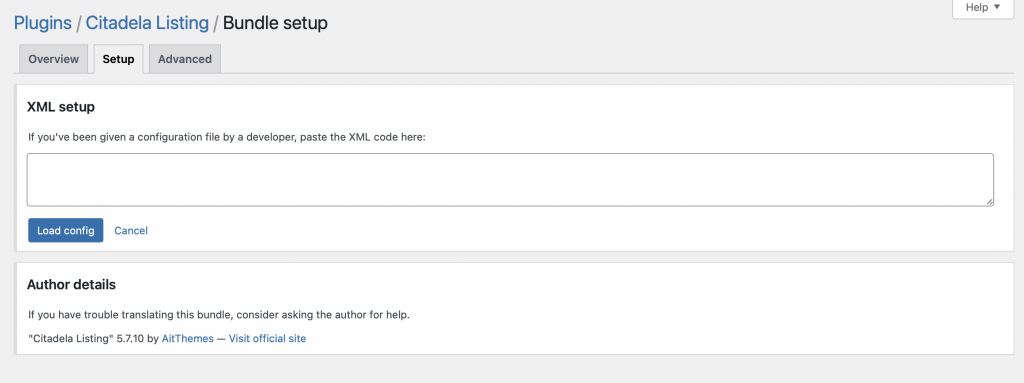
<?xml version="1.0" encoding="utf-8"?>
<bundle name="CitadelaWP Listing">
<domain name="citadela-directory">
<project name="CitadelaWP Listing" slug="citadela-directory">
<source>
<directory>.</directory>
</source>
<target>
<directory>languages</directory>
</target>
<template>
<file>languages/citadela-directory.pot</file>
</template>
</project>
</domain>
<domain name="woocommerce-subscriptions">
<project name="CitadelaWP Subscription" slug="woocommerce-subscriptions">
<source>
<directory>.</directory>
</source>
<target>
<directory>plugin/libs/wc-subscriptions/languages</directory>
</target>
<template>
<file>plugin/libs/wc-subscriptions/languages/woocommerce-subscriptions.pot</file>
</template>
</project>
</domain>
</bundle>
If you have done everything correctly, you should see the following screen in Overview:
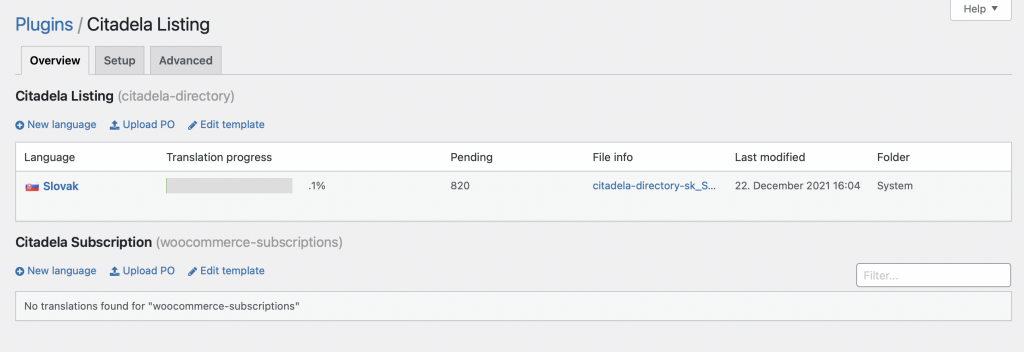
Now you can click New language to start translating CitadelaWP Subscriptions.
Kaip išversti CitadelaWP Pro įskiepį
We recommend storing translated
.poir.mofiles outside of the plugin folder in the default WordPress ./languages folder. That way you will not lose any translations during plugin updates.
The following XML file can be used to automatically configured CitadelaWP Pro plugin:
<?xml version="1.0" encoding="utf-8"?>
<bundle name="CitadelaWP Pro">
<domain name="citadela-pro">
<project name="CitadelaWP Pro" slug="citadela-pro">
<source>
<directory>.</directory>
</source>
<target>
<directory>assets/languages</directory>
</target>
<template>
<file>languages/citadela-pro.pot</file>
</template>
</project>
<project name="CitadelaWP Pro" slug="citadela-pro">
<source>
<directory>.</directory>
</source>
<target>
<directory>languages</directory>
</target>
<template>
<file>assets/languages/citadela-pro.pot</file>
</template>
</project>
</domain>
</bundle>Rankinis "WordPress" temos vertimas naudojant "PoEdit
Please use this translation method ONLY if you’re professional developer and you know what you are doing.
All CitadelaWP products include the translation .pot file in the ./languages subfolder. Using the .pot file you can translate words from theme or plugin files to your language.
We recommend using Poedit translation editor to translate words from files. The editor allows you to translate words from theme or plugin .php files. After installation, go to preferences of Poedit via menu File > Preferences, and in the Editor tab of options select “Automatically compile .mo file on save” to automatically create a .mo file during saving .po failas.
Once your translation is done, Poedit save your translation files with extensions .po ir .mo. From the existing .pot file you will create .po ir .mo file types:
- .po file type created from .pot file and you will use this file for all further changes in translation
- .mo file is created automatically during saving .po file, .mo file is the file which WordPress require to load translation
Names of files are very important to allow WordPress to load your translation.
- Theme translation files would have format
theme-name-{locale_CODE}.po
– example of file name for German translation of CitadelaWP Theme:citadela-de_DE.po - Plugin translation files would have format
plugin-name-{locale_CODE}.po
– example of file name for German translation of CitadelaWP Listing plugin:citadela-directory-de_DE.po
If you are going to edit the .po file and change translations over FTP, download the .po file to your computer and edit the file locally because generated mo file is not uploaded to your server automatically with the saved .po failas.
We highly recommend storing your own translation files in the Child Theme to prevent loss of your translation files with the next Theme or Plugin update. If you store translation files outside the theme or plugin folders, you will not lose translation with the next theme or plugin update.
Correct language locale codes can be found on official WordPress pages: https://make.wordpress.org/polyglots/handbook/translating/requesting-a-new-locale/#find-your-language-code
Note please that translation of words from Gutenberg editor (blocks and settings in the editor) require additional action to generate .json translation files from your translated .po files. Blocks and editor settings are based on the javascript, thus make a working translation of these words you need to follow advanced WordPress documentation: https://developer.wordpress.org/block-editor/developers/internationalization/#create-translation-file
For now, WordPress does not offer a user-friendly way to generate .json translation files for words in Javascript files. Creation of these files can be done only using WordPress Command Line Interface (WP CLI).