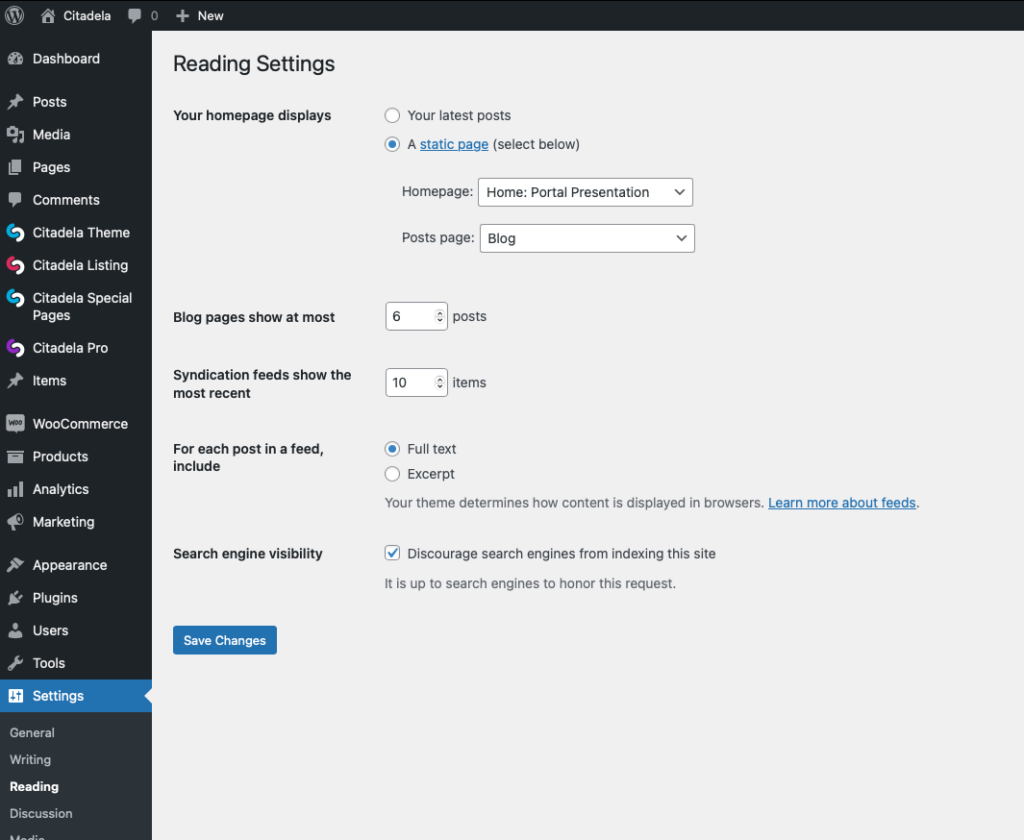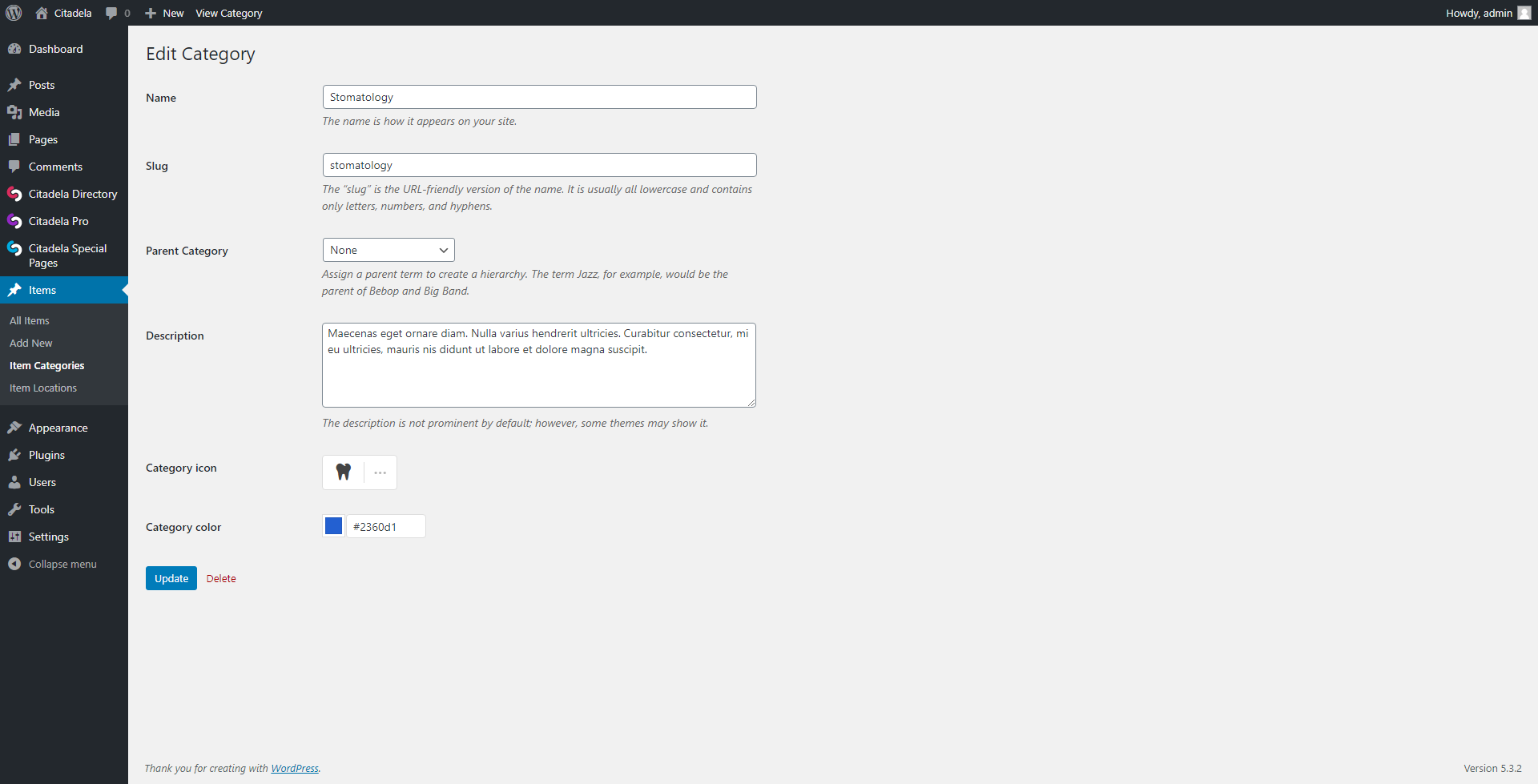Table of Contents
How to add or edit Item Category
Category taxonomy is available for Item custom post type, each Item post can be assigned to one or more Categories. You can also specify the default category for a given item. Icon from the default category will be displayed on the map.
To add new or find your created Categories, navigate to Items > Item Categories via the main WordPress menu.
For each Category can be defined name (title), parent of Category if you are creating a parent-child hierarchy of Categories, and also description text which can tell more about created Category in short.
In addition, available are options to define Category Icon and Color. With this information is a Category represented on the frontend of the website. For example Item posts displayed on a map which are assigned to the same category are represented on the map with markers colored in Category color and Icon defined for this Category.
Using the Featured option you can mark the category as featured. In relevant blocks, you can then show on the frontend only featured categories and not all of them.
Categories can be displayed on the frontend using the Listing Categories List block.
How to edit Item category special page layout
Item categories are displayed on frontend using Citadela Special Pages – Listing category page. Using Citadela Special Pages feature you can customize the layout of the category page. This page combines default WordPress functionality that displays items with custom built Citadela functionality.
By default WordPress displays 6 posts per category page. You can change this value in Settings – Reading – Blog Pages Show at Most.